Continuously enhancing the proficiency and robustness of modern laptops is the outcome of immensely dense chips packed with transistors. That’s why the latest gadgets are becoming compacts day by day despite the increasing number of processors and stronger graphics. However, it all comes at a cost: excessive heat.
Top Rated Budget Laptops
Last update on 2025-03-30 / Affiliate links / Images from Amazon Product Advertising API
Due to overheating, there could be severe damage or permanent hardware failure in your laptop or other electronic gadgets. Let me show you how to fix an overheating laptop with/ without taking it apart to improve the performance and add a few years to its lifespan.
Before drilling out more, I want to tell you; that there are only a few cases where overheating can be extinguished without taking apart the laptop. However, stay with me, and you’ll get all the answers to your questions.
The big question is, how do you know your laptop is overheating?
Just because your laptop feels hot doesn’t mean it’s overheating. However, along with heating, if you’re facing sluggish performance or the laptop’s fan is running at maximum speed without taking a nap, there is a strong possibility. Whenever the CPU gets excessively heated, it starts to cut downs on the clock speed, which occurs in slower performance. If this limit has been crossed, the fail-safe software may unexpectedly shut down your laptop to prevent damage to the hardware.
What is the reason behind the overheating?
In most cases, insufficient cooling is the salient reason behind the overheating, the blocked airflow vents, clogged-up fans, or distorted thermal paste might be guilty of this situation. However, this problem could be generated by any software, virus, or malware besides hardware.
How to fix an overheating laptop without taking it apart?
Sometimes, the problem could be minor, and a few software fixes might reduce your laptop temperature. Fire up the Task Manager and Resource Monitor to see what is goofing up with the processor. You can limit the unwanted process which loads up with Windows automatically.
You can also install Process Explorer to see more details about CPU usage, which can help you to justify what to get rid of and what to reserve. For monitoring the live CPU temperature, you can use free applications such as Speccy or CoreTemp.
How Can You Prevent or Fix an Overheating Laptop?
Before touching a single screw of your laptop, first, make yourself well-grounded; it eliminates the risk of getting damaged internal sensitive components by static electricity.
Step 1: Now disconnect the laptop power and remove the battery.
Note: All laptops have a different disassembling process, so make sure you follow accordingly. However, some steps are identical; I am striking you below.
Some laptops come with a separate compartment, which makes it easy to access the processor and cooling fan. Unfortunately, in some notebooks, you have to take the whole motherboard out of the body to clean out its fan. I recommend reading this post, “how to upgrade laptop processor,” which has complete steps for accessing the laptop CPU and fan.
Step 2: Unscrew the back panel and put it aside. You can probably see the clear clutter causing the over-temperature; it would be more surprising if you haven’t opened your laptop for a long time.

Step 3: Now unscrew the heatsink and the fan, and take out both. Don’t forget to disconnect the fan connector before pulling it out.

Step 4: If your laptop fan is combined with the heatsink, disconnect it for proper cleaning; you might need to deal with some tiny screws to separate them.

Step 5: There are several ways to clean a laptop fan or vent. First, you can use a long hairbrush, vacuum cleaner, or compressed air to remove the excessive dust; after that, you can use cotton swabs dipped in isopropyl to wipe out sticky dirt.
In some laptop cooling fans, the blade part can be detached, which makes cleaning more convenient. It doesn’t require much force to take apart; you can check it out by pulling upward gently.

Step 6: After cleaning the fan, you should pay attention to the air vents and clean them out.
Step 7: Prepare the heatsink from anew and apply the thermal paste before tightening it up on the processor.
Step 8: Screw the fan and put everything back. Start your laptop; the problem should be gone now.
Some other tips for lowering your laptop temperature
The behavior of using
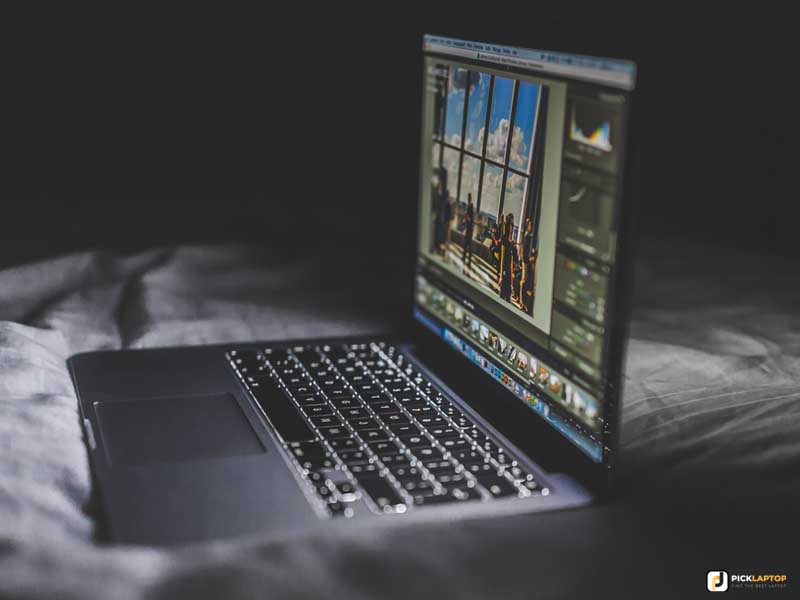
If you’re one of those who use the laptop on the bed, it might be a big issue for overheating. You’ll surprise; placing a notebook on the soft bedding or carpet for prolonging can dramatically increase the temperature as the air vents get blocked.
Use a cooling pad

The cooling pad not only just normalized the temperature but also can decrease to some degree. If you’re facing severe heating issues despite cleaning out, you can buy a cooling pad. Here are some reliable cooling pads that we recommend.
Frequently asked questions regarding the laptop’s heating problem
Why is my laptop heating up?
The primary reason behind the laptop overheating is improper cooling.
How do I know if my laptop is overheating?
If you’re facing performance issues or the laptop fan is continuously running at full pace, your laptop is likely suffering from overheating.
Is it normal for a laptop to get hot?
Yes, it’s reasonable if a laptop gets hot until its performance is stable. If facing a blue screen, freezing, or even an unexpected shutdown, you should pay attention to the laptop’s cooling mechanism.
What happens if a laptop overheats?
In the worst-case scenario, it can blow out the internal components. However, before it happens, the laptop should attempt to instant shutdown itself.








Holy crap! what did I find in my laptop, it’s really gross; it’s my first time I have opened my laptop.