Laptops are great, but they aren’t less than brick without proper backup, especially if you’re away from the outlet. A laptop’s battery usually lasts around three years and needs to be changed once its performance degrades. If your notebook battery isn’t working as expected, you can test it with some tools. This guide will have your answer if you want to know how to test a laptop battery with a multimeter. We will discuss some software tools as well.
Top Rated Budget Laptops
Last update on 2025-06-28 / Affiliate links / Images from Amazon Product Advertising API
Before getting our hands dirty, let’s discuss how we can test a laptop battery’s performance with software tools.
Testing a Laptop Battery with Software
Windows built-in Tools
Even if you’re using older Windows 7, you’ll get a notification as soon as your laptop battery malfunctions.
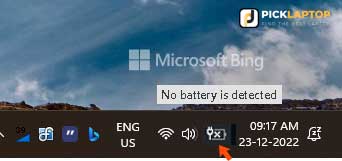
There will be a cross sign on the battery icon. You will get additional info about your battery’s problem if you click on the icon. For instance:
- No battery is detected
- Some % and not charging
- Consider replacing your battery
- And more
You can go to the Setting > System > Power & Battery > and Click on “View detailed info” to learn more about the battery statistics. Here you can see the battery level timeline, which app uses the higher battery, and more.
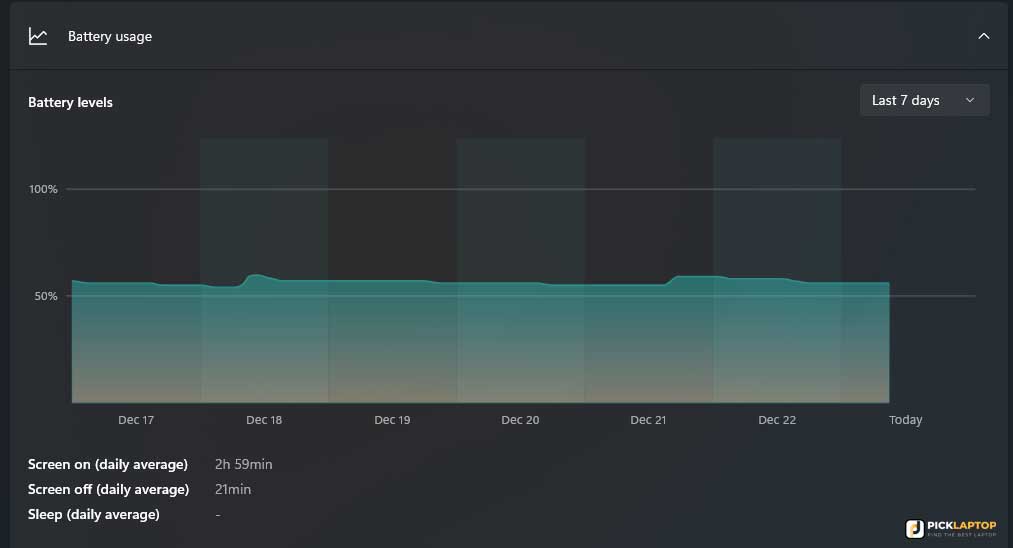
With Command Prompt
If you want to know extensive detail about the battery, you can do it with the Windows battery report utility. Here is how you can do it.
First, open the command prompt by pressing Windows + R. It will open the run dialog.
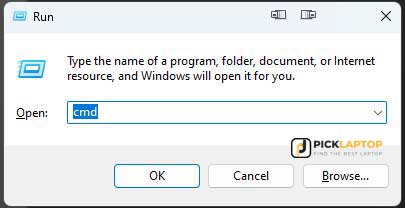
Now type “cmd” and press enter. The command windows will open.
Type the “Powercfg /batteryreport” in the command prompt and enter.
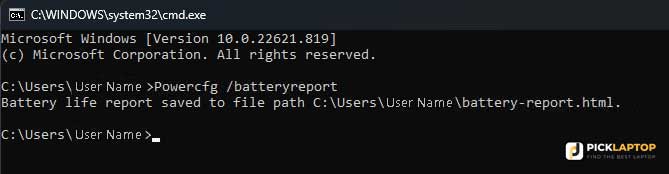
This command will generate a .html document containing comprehensive battery information, which will be available- in the user’s root folder.
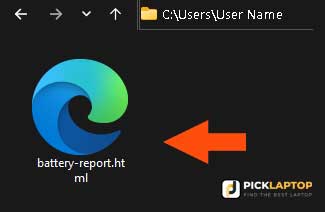
Here is a sample of what battery reports look like.
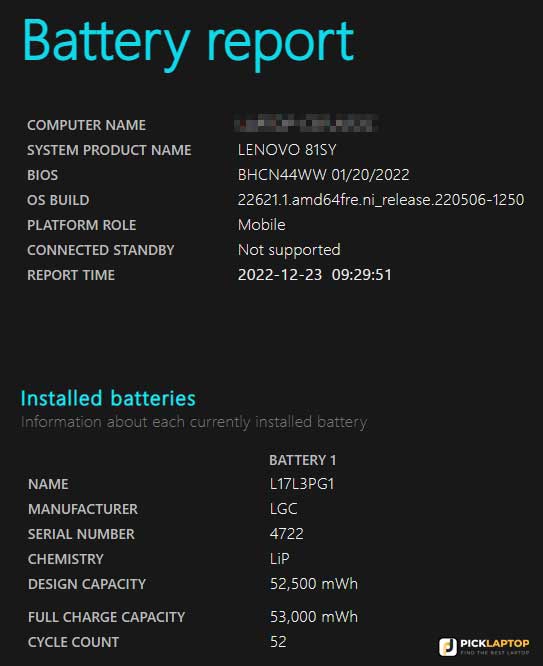
Manufacturers App
Some Laptop manufacturers provide a dedicated app to manage battery health conditions. For example, in Lenovo laptops, you’ll get the Lenovo Vantage app which allows you to maintain your overall device health.
The battery’s overall health condition includes voltage, temperature, cycle count, capacity, and more.
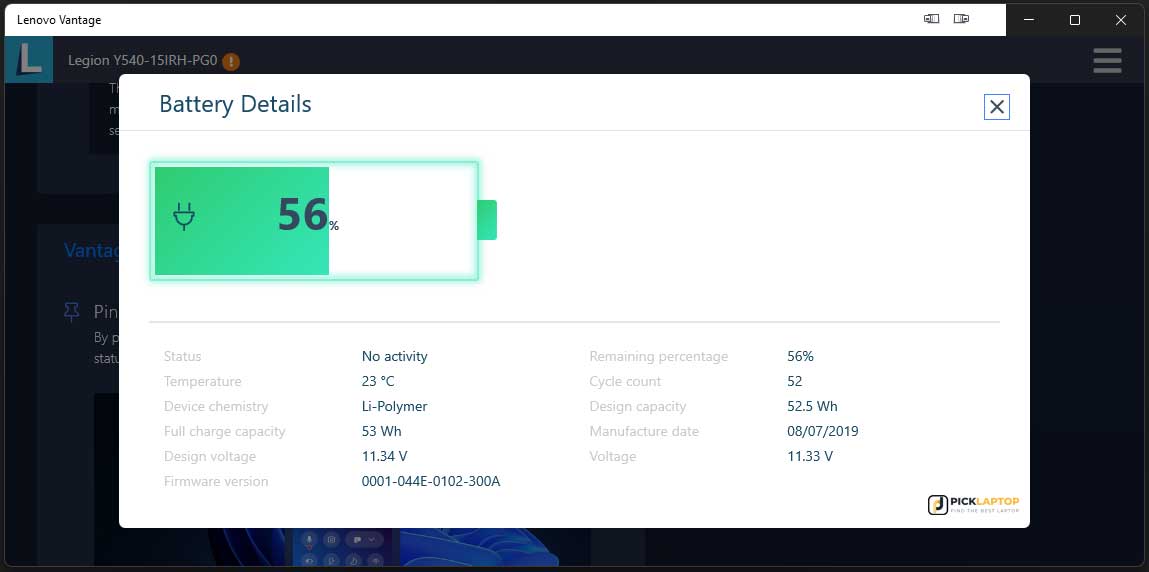
A laptop battery usually starts degrading after 300 – 500 cycle counts. After, it starts losing its current holding capacity.
Nowadays, the latest laptops have an innovative charging feature for those who primarily use their laptops plugged in. The battery percentage will remain in the confined range, such as 50-60%, which extends the life span.
My laptop is around three years old; it has only used 52 cycle counts because I always use it while plugged in with “Conservation Mode” on. The “Conservation Mode” is like the intelligent charging for Lenovo Laptops.
Third-Party Tools
If your laptop doesn’t have a battery health management app, you can install a third-party utility to see more details. Many options are available, but I like the BATExpert; it’s lightweight software to examine the laptop’s battery health.
After downloading this software, install it, and launch it. It will show you several pieces of information regarding your battery health.
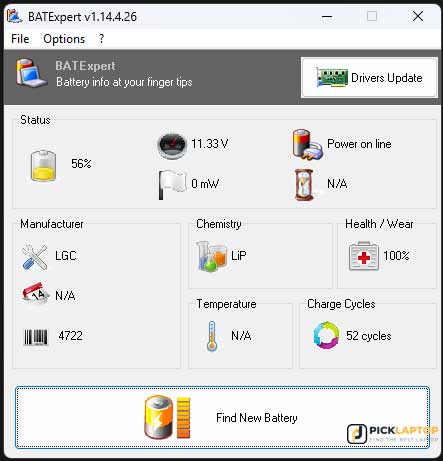
If you see any warnings regarding your battery, it might need replacing.
How to test a laptop battery with a multimeter?

You have checked with all the software tools and think the battery is the culprit. You might want to test it properly for its performance by removing it.
I know you want to know how to test a laptop battery with a multimeter, but it’s not enough; you’ll need some extra tools.
What you’ll need:
- A constant current load
- Few wires
- A low-value resistor for shorting
- A digital multimeter
- A timer
Here is the method to perform this test:
First, charge the battery fully in your laptop before removing it.
If your computer has a built-in battery, it would be easy to identify the positive and negative terminals by wire colors.
For external batteries, you can look at the battery itself for indication. Usually, look at the laptop’s male battery connector. There are some larger pins, which are negative, and the opposite is positive.
- For some battery models, when you connect your multimeter to those pins, there won’t be any voltage since the battery protection circuit blocks it. Find the “Switch” pin and ground it to draw current out of the battery. You can do it with a resistor.
- As soon as you short the correct “Switch” pin with the ground, the battery will show its voltage according to the design. Still, there is no voltage the battery might be faulty.
- Now you have to connect the constant current load to the battery’s positive and negative terminals, to which the multimeter is connected.
- Now start the timer on your smartphone or watch.
- As soon as the multimeter shows zero voltage, turn off the timer. The battery will automatically turn off the current as soon as it reaches its protection voltage.
- Now we have a constant current load value in ampere and the time taken to discharge the battery.
- Multiply these values; it will give you the current battery capacity. You can compare it with the battery design value.
- Now you can decide whether your laptop’s battery needs replacing or not.
Final Thoughts
Usually, you don’t need to test a laptop battery with a multimeter. If your notebook’s battery is charging and can’t hold backup long enough, it might need replacing. Also, you can consider the factors such as battery age and cycle count. A laptop’s battery usually lasts approximately 300 – 500 cycles before losing capacity. Some manufacturers boast up to 1000 cycles, but it’s not always the case.
Hopefully, this guide gives you some insights into how to test your laptop’s battery for its performance. Thanks for reading! 😊







