Your laptop adapter is probably lost or broken; you want to know how to identify an HP laptop charger to purchase. In this post, I will answer your question most simply, so you won’t face any issues.
Top Rated Budget Laptops
Last update on 2025-06-28 / Affiliate links / Images from Amazon Product Advertising API
A laptop charger is a must, even if you can run your laptop solely on a charger without a battery. However, you’ll need UPS to avoid an accidental shutdown in case of a power cut. A notebook power adapter does two things, it powers the system and charges the battery.
If your laptop isn’t charging with the current adapter, your laptop’s DC jack might be faulty in some cases. You have to find out which is guilty, the charger or the notebook.
Well, let’s move on. Before we talk about your HP laptop’s charger identification, let’s know what will happen if we use an incompatible charger.
What will happen if we use an incompatible laptop charger?
There might be several scenarios.
- The adapter might burn out if its voltage, ampere, or total power is lower than the requirements.
- In the reverse scenario – if the power adapter has a higher voltage, it can damage
- the laptop.
- Forcefully using an adapter with an incompatible pin can damage your laptop’s jack or the charger itself.
- In case of input voltage differences according to different countries, the laptop adapter can damage as soon as you connect it to the mains.
Don’t get frightened, identify an HP or other laptop charger isn’t very complicated; you can do it with the following methods.
How to Identify an HP or other Laptop’s Charger?
Part Number or model number

This method is only helpful if you have access to the older charger. Every notebook power adapter has its unique part number and a model number printed on the sticker.
To find the correct laptop adapter, you can search online by its part number or model number. Give priority to the part number because it’s unique and gives you the perfect matching product on the first try.
Pin Type
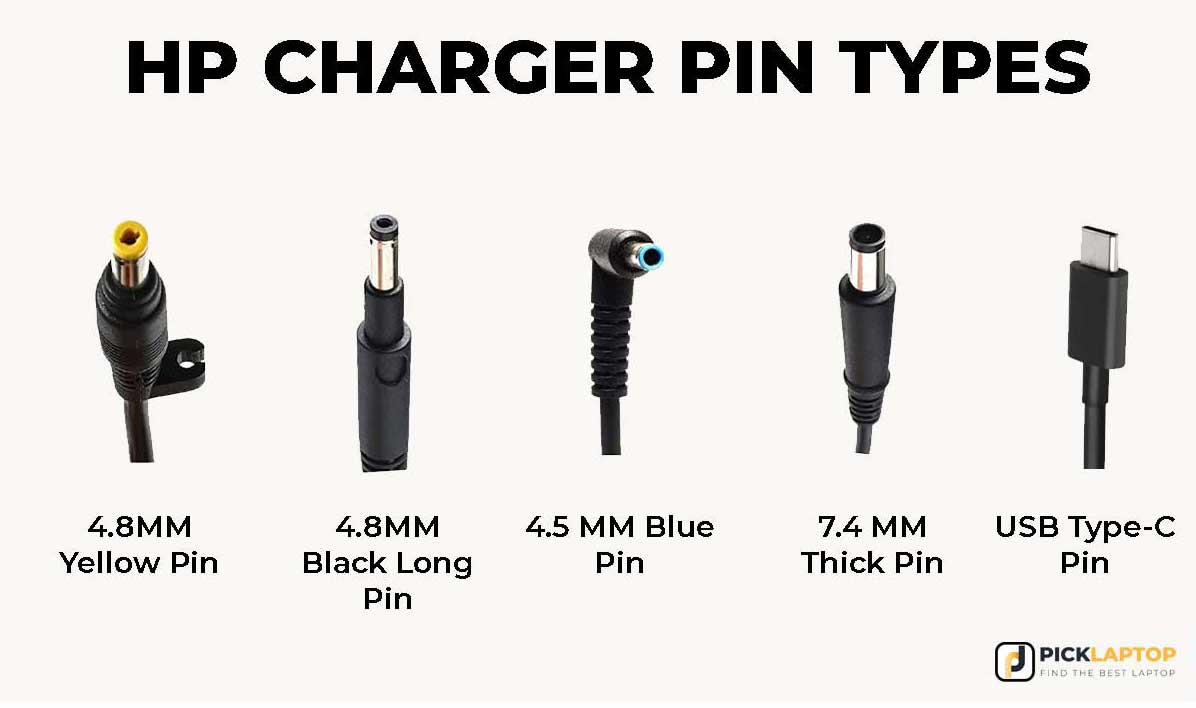
Every laptop brand has different adapter pin types, so it’s crucial to identify the correct pin types before purchasing. Your HP laptop probably has a 4.5mm, 4.8mm, or 7.4mm charging pin. If you’re using a newer model, there might be a USB Type-C pin.
The USB Type-C pin is gradually becoming a standard for laptops, and it’s not confusing like older laptop chargers. Identifying the correct pin is the first step; you have to check the charger power ratings.
Power Ratings
Check the following details to keep your laptop and adapter safe.
Input Voltage and Ampere: Input voltage usually ranges between 100 – 240V. Also, don’t forget to match the input ampere rating. However, it’s an approximate value.

Output Voltage and Ampere: It very crucial because it’s should be exact to avoid any damage. It comprises two values, voltage, and ampere—for instance, 20V (volt) and 3.25A (ampere). Also, you should check the overall power rating, which looks like this – 65W (watt).


Laptop Model
If you don’t have access to an older adapter, then it’s not possible to find the part number and power rating, but it’s not the end of the world. You can still identify your laptop adapter by the laptop model number itself – follow the steps below.
Press the Windows + R key on your laptop. It will open the Run command dialog.
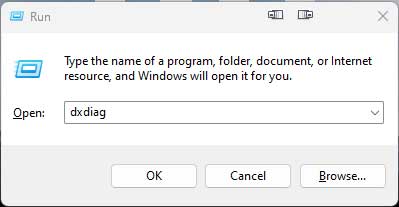
Now type the “dxdiag” in the dialog box and press OK.
It will open the DirextX Diagnostic Tool system utility, which contains all your system information, including the model number.
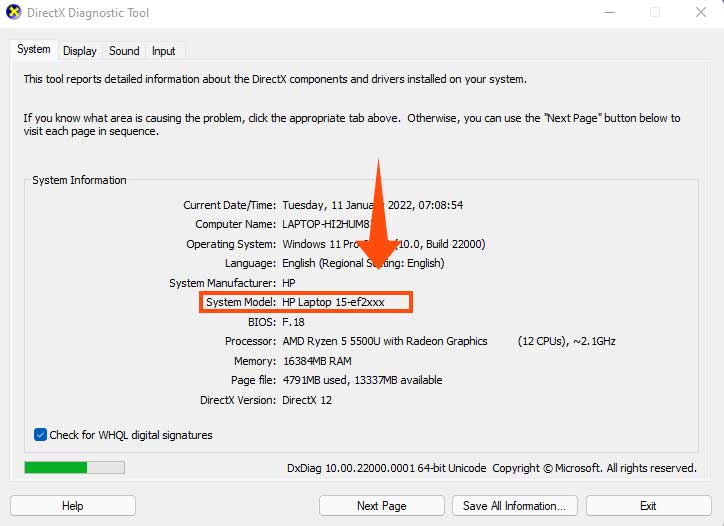
Now you can search your laptop charger by the laptop model number.
General FAQs
Here are some commonly asked questions about identifying the correct charger for your HP laptop.
Do all HP laptops have the same charger?
The short answer is NO. You must identify the correct charger for your laptop while considering several factors, such as voltage, ampere, and pin type.
How do I identify my laptop charger?
The easiest way to do it is by finding the part number of your laptop charger. It’s usually available on the adapter sticker. You can also search your laptop charger by the laptop’s model number. We have discussed all these methods above.
Can I use a 65w charger instead of a 45w HP?
As long as the voltage and the connector pin are the same. A higher-watt adapter can be used without any issue, but the adapter can be damaged in the reverse scenario.
Will any charger work for an HP laptop?
The charger will work with your laptop if you find the correct matching pin, voltage, and wattage.
What happens if I use a 90w charger instead of 65w?
It will charge your battery faster; that’s it. You don’t need to worry if you’re using a high-power charger with your laptop.
Do higher watts mean faster charging?
Yes, we can say. The more watts a charger has, it can deliver more power within a set amount of time. However, your devices must support fast charging to take advantage of that.
What happens if you use a charger with too high wattage?
Nothing, as long as the voltage is correct. The device only pulls the required energy according to its circuit design; using a higher-wattage adapter doesn’t change anything.
Final Words
We have thoroughly discussed how to identify an HP laptop charger, and hopefully, you have got your answer. The higher voltage is the most critical factor that can damage your laptop, so always check it before using any other charger.
Always connect your charger pin gently because it can damage your laptop’s DC jack or pin itself.
So, that’s it, guys; if you still have questions about identifying your laptop charger, shoot them below. Thanks for reading, have a great day. 🙂







