If your laptop is only detecting charging by rotating the charging pin or bending either side, or even not detecting at all, it might be happening due to the faulty charger cable, connector, or dc jack (inside the laptop).
But how do you know this problem is with your laptop or charger? If you read this post, you’ll get all the answers to your questions.
Top Rated Budget Laptops
Last update on 2025-06-28 / Affiliate links / Images from Amazon Product Advertising API
I know you have landed on this page to learn how to fix a laptop power jack without soldering. Unfortunately, it’s not possible in most situations because most of the laptop’s power jack is directly soldered on the motherboard. To fix it, you have to warm up the soldering iron.
First, before going through the primary repairing process, you have to know:
How a laptop’s power jack communicate with the charger
Usually, most laptop chargers work on the two signals: +VE and GND. On the other hand, some manufacturers, such as Dell, provide an extra sensing pin besides those positive and negative connectors; therefore, there are three connections in the laptop jack.
Here are the images that show the different DC jacks.

In the above images, these DC-in jacks have wires crimped with a connector, which goes to the motherboard. Some opportunities exist to fix the laptop power jack without soldering in this situation. Now see the below dc jack image, which is directly soldered on the motherboard, and you can’t do anything without soldering.
Now let’s start the actual repairing process step by step.

Check your laptop adapter

As I said above, how do we know that our laptop DC jack is causing the problem, not the charger?
If the DC jack is physically damaged, then it doesn’t need any clarification for being guilty.
However, checking your laptop’s adapter is quite simple. First, connect your laptop charger to the main, and check the output voltage; it should be the same as printed on the charger body.
If you’re getting the proper voltage, there is a high probability of the problem with your laptop. However, it’s not the full-proof testing that your laptop charger is 100% ok, I am also going to write a guide to repair the laptop charger soon.
Check out which type of problem you have got?
I have seen many articles showing only a particular fix for a laptop jack, which can’t help everyone. Yes! Several types of problems that might be seen with a dc jack; you have to identify then go further with fixing as they all have different solutions. For instance:
- The power jack internal pin is damaged.
- The whole jack is damaged.
- DC-in jack is generating some spark when connecting, also getting hot.
- The DC jack came out of the laptop.
- The motherboard track is burned that connects the jack with the circuit.
- The laptop jack’s pins are wobbling on the motherboard while connecting the charger pin, and so on.
As you can see, there can’t be a single answer about how to repair a laptop dc jack with/without soldering. I am giving all significant problems and their solution one by one, you can identify your problem and fix it.
1. Problems related to physical damage

As I mentioned above, if your laptop jack’s pin or whole jack is damaged, there is no solution to fix it; it just needs to be replaced. Some folks might even suggest gluing it up or anything else: I don’t recommend it. A loose connection between the dc jack and adapter pin doesn’t provide a constant current flow and produces heat. It can damage the laptop charger pin or even the motherboard when using it for a long time, so you would be better off replacing it.
You can find a compatible dc-in jack for your laptop by this search query “[your laptop model] dc jack.”
Here is an example below for the Lenovo G560 laptop.

Now disconnect the connector of dc-in jack from the motherboard, and loosen the screw to take it out from the body. If the jack is directly soldered on the board, remove it gently and carefully because it can cause severe damage to the circuit tracks.
2. Problems related to the wires, pins, and motherboard tracks.
If the dc jack is ok and it seems physically good as well, then we can fix it up to take power back to our laptop.
Scenario 1: dc-in jack has a separate connector for the motherboard
First, remove the connector of the jack from the motherboard, then connect the adapter to the dc jack. Now check out the voltage on the power jack connectors; there shouldn’t be any voltage as expected.
To fix it, locate the damaged wire or disconnected pin of the dc jack, now properly join it and solder it. If you have heat shrink tubes, you can also use them for reinforcement. Recheck the voltage; it should be there as you have made the connection. Reconnect everything and assemble the laptop.
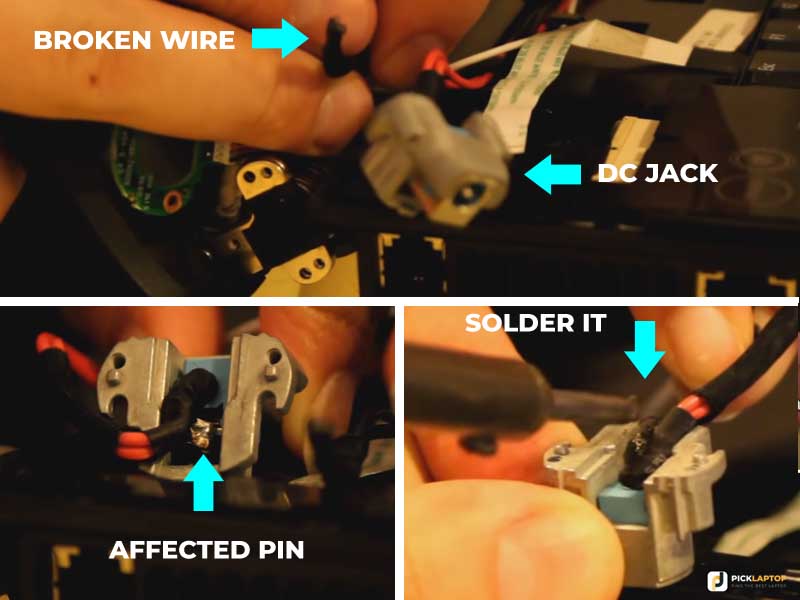
Scenario 2: dc-in jack is soldered on the motherboard
Unlike the above process, it requires a bit of extra caution because we’re going to work on the motherboard. So, what is the situation:
DC jack is wobbling
This situation occurs due to dry soldering, and our continuous force make it worse. To fix it, apply the flux on all pin of the jack and properly solder it again.

The motherboard track is burned, or any pin is damaged
It can be physically seen that for this repair, you need some advanced skills because a wrong connection can make your laptop unrepairable. To fix it, first find out which track is burned, which means is it +VE, GND, or sensing signal. Then solder a wire directly on that location from the jack pin, where the track is going.
Now avoid it from getting damaged again; apply hot glue or any epoxy mixture. It provides a reinforced joint to the motherboard and can withstand situations when it moves back and forth while connected to the adapter.
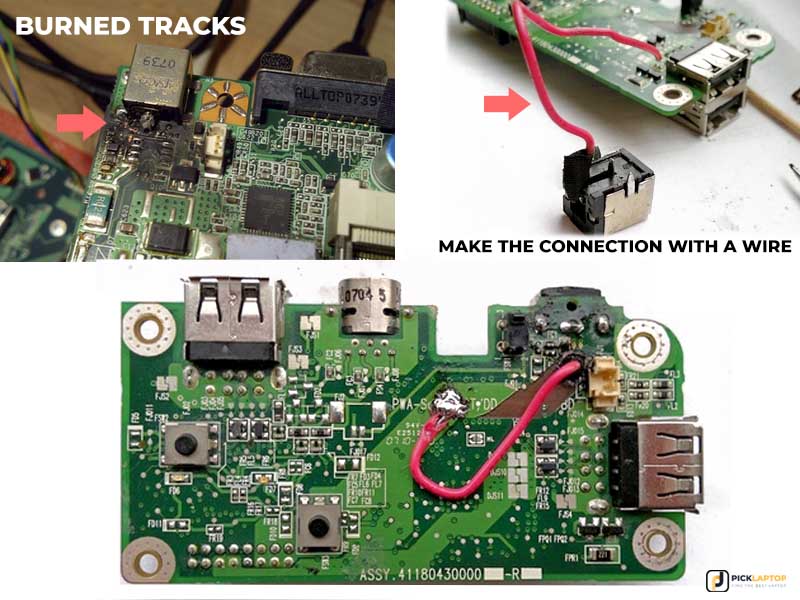
Keep in mind, use a thick copper wire to avoid burning, and don’t let the glue inside the dc-in connector.
General Q & A on how to repair a laptop dc jack
How do I know if my laptop charger port is broken?
Sometimes it can be physically seen from the outside. If your laptop charging pin is not correctly getting fit inside the dc jack, the center pin is broken (if available), or it’s wobbling, there are higher chances your laptop charger port is broken. For full inspection, you have to take apart the laptop.
How do you solder the DC power jack?
The soldering process is more comfortable than removing the dc jack, especially if it’s directly soldered on the motherboard. For soldering a dc jack, place it inside the pinholes on the motherboard, then apply flux. Now solder all of its pins to the motherboard connections with melted soldering wire.
If your laptop has a dc jack with a motherboard connector, it’s relatively more straightforward. You have to insert the connector to the motherboard and tighten the dc jack in its place as before.
Why is my laptop plugged in and not charging?
Usually, this problem occurs due to a faulty battery pack. Remove the battery from the notebook and power it on with only ac adapter; if it’s getting on, it’s probably time to say goodbye to your battery.
Can I leave my laptop plugged in overnight?
The laptop charging circuit is quite intelligent, and it will stop charging the battery as soon as it gets to 100% of its power. Therefore, there is no risk of damaging the battery, and you can let it be plugged in overnight.
Can I use a different brand charger for my laptop?
No, you shouldn’t; it will eighter damage the adapter or your laptop. If the adapter power rating is below the notebook, likely it will blow out, not instantly but surely when you increase the load on your computer. When the charger rating is higher, it can burn out the laptop circuit.
However, in most cases, you won’t find the charger with the same pin size and different ratings, but not impossible as well.
Can you charge a USB-C laptop with a phone charger?
As long as the laptop supports Type-C charging, you can charge it with the phone charger; It doesn’t matter what USB-C charger you use. However, the charging time would be different according to the charter capacity.
Is it wrong to use a laptop while charging?
No, you can use your laptop while charging without any problem. If it’s got fully charged, it will automatically start working on the adapter power.
How do I find out what charger my laptop needs?
You can search for it with the model number of your laptop. This number can be found on a sticker placed on the bottom of the laptop computer.
You can also find a compatible charger matching the connector type and wattage rating.








Thank you very much, I have successfully replaced my dc jack on hp pavilion laptop, and it’s working again. Actually, there was only one wire broken from the dc socket. I have soldered both wires back for better strength.
I have li-ion battery pack with capacity of 17v/4.8ah
Shall I used my old Dell laptop 17v charger to charging this battery pack?
I have a trekstor w1 surfbook,the jackport is broken ,pin gone,I have contacted the company,who will only sell mother board,as I have experience of soldering I want to replace jack but can’t find a port that’s compatable,despite a lot of searching on the internet,any help would be appreciated.
Hi, Patrick
If you have a hard time finding a DC jack for your laptop, you can install any similar jack with the same size, but you have to change the DC cable of your laptop adapter. I have done this before with many laptops, but it requires some skills. As you said, you have experience in soldering; then I believe you can do it. But be aware that this process can cause permanent damage to the motherboard.