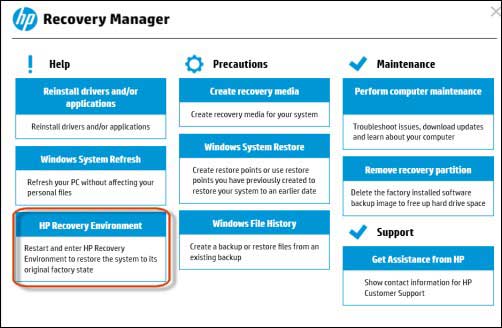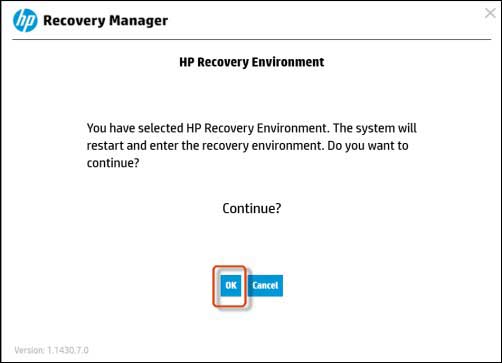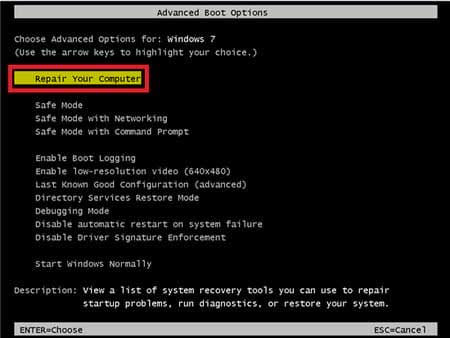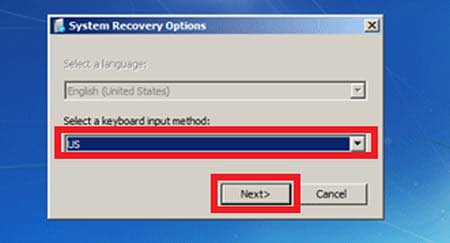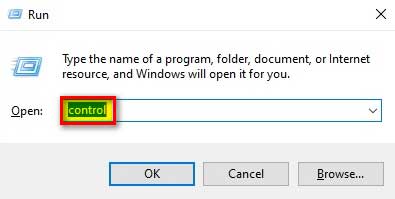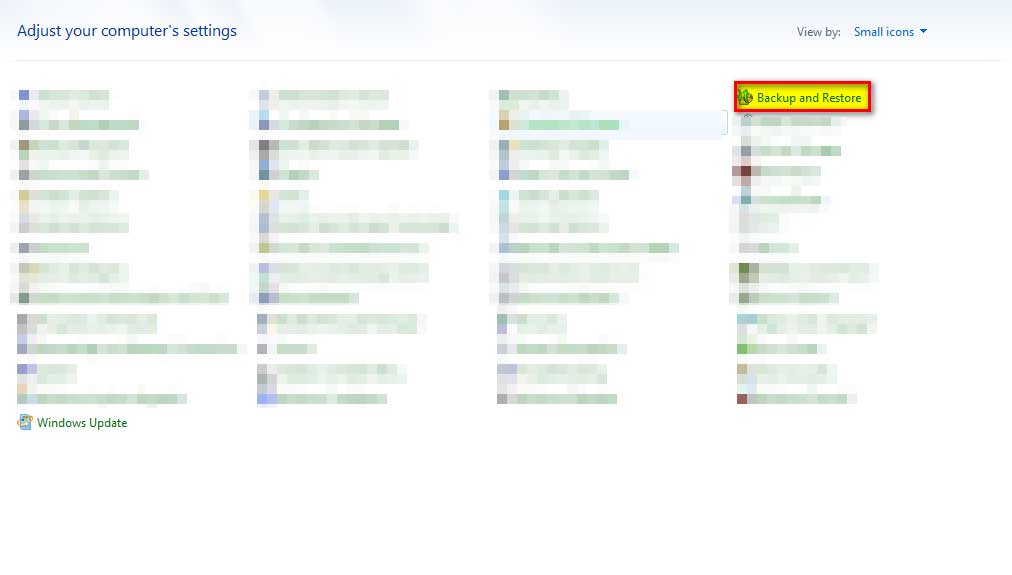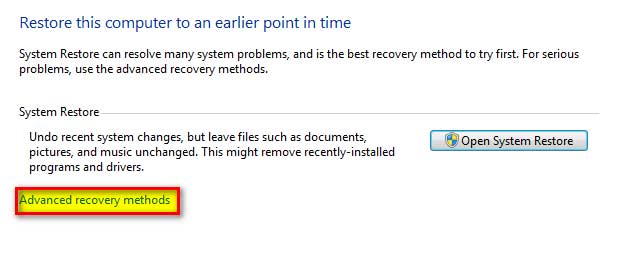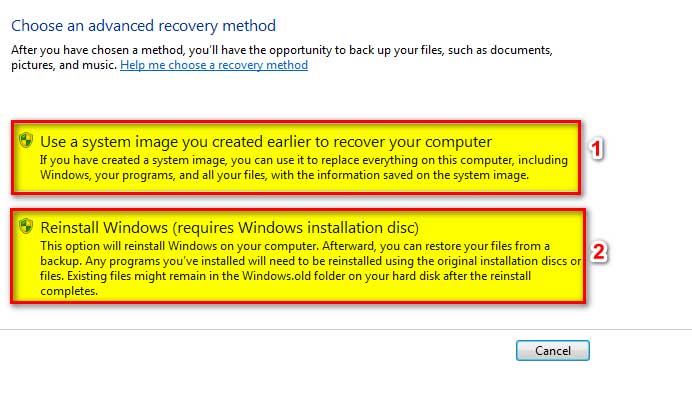DATA is the most important asset for any organization or even for individuals. So, data privacy and security demand extra care. Privacy of data means the use of data with responsibility without the access of malicious individuals.
Top Rated Budget Laptops
Last update on 2025-06-28 / Affiliate links / Images from Amazon Product Advertising API
On the other hand, data security is concerned with the protection of data from malicious threats. This is the reason these two terms are often confused with each other and used interchangeably. There are certain standards that help us deal with data privacy and security. To maintain the data protection landscape, we use the following regulations:
- PCI DSS
- GDPR
- CCPA
- HIPA
Another important thing that requires our attention when dealing with the confidentiality of data is Data sanitization.
Data sanitization is the process of complete removal, erasure of data from any device permanently, irreversibly and with our own consent. While erasing or sanitizing the data from a device, we must make sure that the data has been removed in such a way that it won’t get recovered.
We can perform data sanitization by following methods
- Physical Destruction
- Cryptographic Erasure
- Data Erasure
Physical Destruction is the process of destroying hard drives, smartphones, tablets, printed papers, laptops, or any other media, that contains data, with the help of a mechanical shredder, a hammer, a powerful magnet, or any other means in such a way that data becomes irrecoverable and media is permanently damaged.
Cryptographic Erasure is called the process of destroying data by performing a 128-bit or more encryption and erasing the decryption key that can be used to decrypt the data. In this way, data becomes irrecoverable and is of no use to anyone. The activity is performed by specialized encryption software.
Data Erasure is a method of overwriting data with the help of specialized software because of which data becomes irrecoverable as the original data have been overwritten on the storage devices.
In this article, we will discuss different methods to wipe out, or completely and permanently erase data from a Windows 7 based Hp laptop, Dell laptop, etc.
Note: This procedure is Microsoft environment specific and will be valid on devices with Microsoft-based operating systems only.
Before moving on any further, let’s investigate why do we need to completely remove the data from any of the laptops such as HP laptop, Dell Laptop, etc.
Why do we need to erase all data from the laptop?
As we have already discussed, what data is and what its importance is. So, there are various conditions in which we must erase all the data from a laptop or factory reset the laptop. Some of the reasons are as follows:
- When we want to sell, donate or write off our Laptop.
- When the Laptop has a technical issue
- When the laptop got infected with the virus
- When we are switching to a new device
- When your window is malfunctioning
So, above are some conditions in which we need to wipe out our system.
Procedure:
We have several ways to erase all the data from a laptop. But the procedure is different for different operating systems and for different brands of laptops. In this article, we will try to discuss all the possible ways of erasing data from Windows 7 based laptops.
The most used methods for wiping out a system are as follows:
- With the help of factory reset
- With the help of formatting
- With the help of windows recovery
- With the help of a third-party software
- With the help of physical destruction
All the methods will provide the same result on Windows 7 based on any kind of laptop such as hp laptop, dell laptop, Lenovo laptop, or many more. Now let’s explore the methods one by one:
Halt…. Halt…. Halt…… before moving any further, remember to backup your data either over the cloud or on any other removable media or on any other laptop. What we are going to do is irrecoverable.
Method # 1: With the Help of Factory Reset
Most of the Laptops come up with a built-in factory reset feature, so we will explore the factory reset method in HP laptops, Dell Laptop one by one.
Hp Laptop Factory Reset from HP recovery manager
Step # 1:
Restart the system and press “F11” to open the HP recovery manager
“OR”
- We can run the “HP recovery environment” from the Windows as well
Step # 2:
Now select “HP recovery environment”
Image credit: hp.com
Step # 3:
Now the system asks to restart to enter the “Recovery Environment”
Step # 4:
From here select “System Recovery” and follow the wizard.
This method restores the system to its original factory state by deleting the partition and recreating it and a fresh installation of windows image and drivers then be deployed by “HP Recovery Manager” that was built-in by the company itself. This method is only supported with limited HP models.
Dell Laptop Factory Reset from Dell recovery Image
We can perform the factory reset in a similar fashion as we have seen in the HP. The only difference is the steps which we are going to follow. So, without wasting any minute let’s start:
Step # 1:
Restart the system before the Windows 7 logo appear to press the “F8” button
Step # 2:
This will show the following screen from where select “Repair Your Computer”
Step # 3:
This will start the following wizard where we need to select an input method
Step # 4:
After this, the wizard will ask about the username and password. Users with administrative privileges can only perform the process, so enter the appropriate credentials.
Step # 5:
On the next menu select the “Dell Factory Image Restore” and follow the wizard. This will erase all the data from Dell laptops and will provide us the freshly installed windows 7 with built-in device drivers.
Method # 2: With the help of Formatting the HDD
Another way to erase the data from HP laptop or from dell laptop completely is by following:
Step # 1:
Take out the hard drive from opening the cover
Step # 2:
Just place it into another system and format the hard drive
Step # 3:
Again, reassemble it to the original laptop
Step # 4:
Now reinstall the system and we are all set to use the system after completely wiping out the previous data.
Method # 3: With the Help of Windows Recovery
We can erase all the data on the Windows 7 laptop by following the steps
Step # 1:
Go to “Run” by pressing Windows + R button from the keyboard
Step # 2:
Type “Control” and press “Enter key” to open the control panel
Step # 3:
Select “Backup and Restore”
Step # 4:
From here select “Recover System Settings or Your Computer” under the restore section
Step # 5:
Now a new will open from here select “Advance Recovery Method” under System Restore
Step # 6:
From here we can select two option
Option 1: This will erase all the data on the laptop and restore the system to an earlier date when the system image had created. This will restore the system with windows installation, drivers, programs, and all other files that were taken at the time of image creation.
Option 2: This will reinstall the system with fresh windows installation. For this, a Windows 7 installation disc is required.
Method # 4: With the help of third-party Software
Above mentioned methods are in which we have to perform the activity manually, but if we do not want to get into the hassle of doing such activities or if we want to perform these kinds of activities every now and then without having any advance knowledge of the operating system then we can do this with the help of third-party software.
Following are some of the software which will help us to erase all the data from HP laptops, Dell laptops, Lenovo laptops, or any other devices.
- BitRaser
- DBAN
- Remo Optimizer
- Partition Wizard
- EaseUs Partition Master
All the above software or many other over the internet can be used to erase everything on Windows 7 laptops.
Method # 5: With the help of Physical Destruction
The most used and unambiguous method of erasing the data from a Laptop is physical destruction. This can be achieved with following two methods
- With the help of a mechanical shredder or hammering
- By Degaussing
Mechanical Shredder: It is the most secure and cost-effective way to destroy the data. In this method, we physically shred the media that contains the electronic data such as hard drives, solid-state drives, LTOs, Printers, Scanners, etc.
Degaussing: In this method, we bring the media in contact with a high-power magnet which disrupts the magnetic field of the electronic device. This way the data has been destroyed on the electronic device. This method effectively and quickly destroys the data in a large-capacity device.
Closing Statement:
In this article, we have tried to cover all major points to erase the data completely from a windows 7 based laptop. In our opinion, the best way to completely and irrecoverably erase the data is with the help of a combination of physical and cryptographic eraser methods.
But if someone has the intent to reuse the media then all other methods can do the trick.
References:
- Types of Data Destruction – Which Type is Best for You? (dataspan.com)
- How to Wipe and Delete Everything on Windows 7 Without CD (easeus.com)
- How to Completely Erase Data on Windows 7 Laptop? (remosoftware.com)
- How to Permanently Delete Data from HP Desktop or Laptop? (stellarinfo.com)
- How to wipe a laptop easily and securely | IT PRO
- How to really erase all personal data from your laptop, tablet, or phone – CSMonitor.com
- Deleting your data from computers, laptops and other devices | ICO