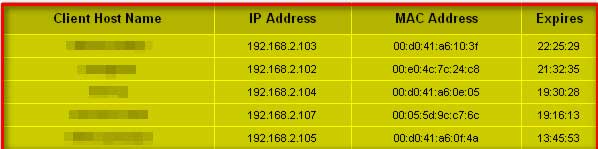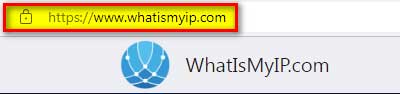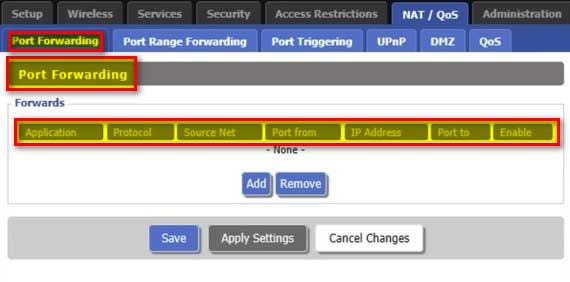Security is becoming the prime area of concern for people nowadays. To address such conditions, people have placed a lot of countermeasures, and CCTV is one of them. CCTV or closed-circuit television is a surveillance system in which we monitor a particular area with the help of security cameras and watch the result over a television.
Top Rated Budget Laptops
Last update on 2025-06-28 / Affiliate links / Images from Amazon Product Advertising API
With the advancement of technology, our requirements are changing as well. As we are all busy in our lives and cannot monitor our homes and offices by ourselves, we need an alternative solution to watch the activities going on in front of CCTV.
One solution is that we hire a professional who monitors on our behalf, or we can record the videos with the help of a DVR (digital video recorder), but both solution is not viable.
The disadvantage of hiring a professional is that this solution is costly for a small home or office. The DVR-based solution is that it can only provide us with a recorded video of the incident that is not viable in case of emergencies or a break-in situation.
So, we need a solution that provides us with the live monitoring of the CCTV. It could be possible to connect our CCTV cameras with the internet and monitor the premises on the go.
This article will discuss all the possibilities to connect the CCTV with the internet or monitor it without the DVR.
But before moving on to the procedure, we first explore the need to access the CCTV cameras through the internet.
Note: This procedure is Microsoft environment specific and will be valid on devices with Microsoft-based operating systems only.
Why do we need to connect the CCTV cameras to the Laptop via Internet?
As we have already discussed, CCTV is essential in today’s world due to the rising need for security and surveillance. Now let’s explore various reasons we need to connect CCTV cameras with Laptops via the Internet. Some of the reasons are as follows:
- To watch the premises on the go.
- Better security
- Cost-effective
- Scalable and flexible.
- Reliable and durable.
So, above are some due to which we need to connect a CCTV system to laptop or mobile via the Internet.
Without wasting a single moment, let’s explore all the possibilities of connecting CCTV to Laptops through the Internet.
Procedure:
There are several ways of connecting CCTV cameras to a Laptop through the Internet. In this article, we will try to discuss each one of them.
The most used methods of connecting CCTV to a Laptop through the Internet or without DVR are as follows:
- With the help of the Manufacturer’s App
- With the help of Port forwarding
Method # 1: With the help of the Manufacturer’s APP
It is the most straightforward method to connect CCTV cameras with laptops through the internet. In this method, we used a manufacturer’s provided app, due to which we do not have to worry about compatibility issues while accessing the CCTV cameras over the internet.
Another advantage of using the manufacturer’s app is that the camera provider pushes software updates now and then, which provides better compatibility and security.
We use UID (unique id number) for camera connectivity. The camera connectivity with the help of the manufacturer’s app depends on the brand. We cannot connect a different brand camera with another manufacturer’s app.
Let’sLet’s go with the following steps:
Step # 1:
Check the user manual of the CCTV camera to find out the exact model of the camera.
Step # 2:
Now go to the manufacturer’s website and download the App for our camera model.
Step # 3:
Install the app over the Laptop or mobile, which is already connected to the internet.
Step # 4:
After installing the app, launch it and enter the UID number to add the camera.
Step # 5:
Now access the desired camera over the internet.
To view a CCTV camera over a Laptop, connect the camera and the laptop to the internet. CCTV camera connectivity with the router purely depends on the make and model of the camera.
Some cameras allowed us to connect it with the help of an ethernet cable, while some cameras hook up with the router wirelessly. We need to make sure that whatever camera we have should be connected over the internet, either wired or wirelessly.
It is worth noting that some security cameras allow us to simultaneously view or monitor the result over multiple devices from anywhere using the internet. See, as we have told you earlier in this article that this is the simplest and easiest way of monitoring a camera over the internet, and we do not need to worry about anything while dealing with this method.
Method # 2: With the help of Port Forwarding
In the above method, we have seen the technique of connecting the CCTV camera with a laptop via the internet with the help of the manufacturer’s app. The process mentioned above is based on the manufacturer’s app and UID (unique ID number) generated by the app.
Now we will go for another method of remote viewing via port forwarding. In this method, we will view the result of the camera via a web browser.
Let’s see the procedure in step-by-step format:
Step # 1:
First thing first, we need to find out the camera’s IP address. If we have manually assigned the IP address, this won’t be a problem, but if this is not the case, we can find it either on the status page of the camera or with the help of the DHCP list maintained in the internet router.
Step # 2:
Once we have the camera’s local IP address, the next step is to find out the routable internet IP of the router. This external/WAN IP is required to connect the camera over the internet as our assigned IP of the camera will not work directly.
We need to know the external IP every time we want remote access or at least when our router restarts because, with every restart, this IP changes until our ISP provides us a static internet routable IP.
Another tweak of accessing the security camera without knowing the WAN IP address every time is with the help of binding our WAN IP to DDNS. All we need to do is remember our camera’s DDNS hostname. There are many free DDNS services available over the internet, such as:
- Dynu
- Afraid.org
- DuckDNS
- No-IP
- Securepoint DynDNS
- Dynv6
We recommend you go for No-IP as it is pretty simple to configure.
To cut a long story short, we go to https://whatismyip.com, and this website will show our WAN IP address.
Step # 3:
We need to know the camera’s port number to forward it to the router. Because of the network port number, it becomes easy for the router to identify which traffic is generating from which device. The router can easily distinguish the camera traffic from other devices’ traffic.
Remember that the port numbers of every camera should be different from each other. Otherwise, the router could not distinguish which traffic came from which camera. To know the port number, we need to go to camera settings and write down the two port numbers, RTMP and HTTP.
Step # 4:
Once we have identified the port numbers of the camera now, we need to set up the router for the port forwarding method. We need to go to the web browser and enter the router’s IP address to gain the router’s web interface.
Now we need to find out the port forwarding section. Once we have reached it, we need to define the new port forwarding rule, which depends on the router’s make and model. But the parameters remain the same such as
- Application
- Protocol
- Source Network
- Port from
- IP Address
- Port to
We can forward the port to the IP address by entering the above parameters.
Step # 5:
Reaching this point means we have configured the router and camera as per our need and forwarded the port. We can now access the CCTV camera result over our laptop if everything goes right.
For this, we need to go to the browser on the laptop and enter the URL comprised of the router’s WAN IP and the camera’s port number. Theoretically, it should look like this
http://X.X.X.X:ABC
where X.X.X.X. represents the WAN IP address, and A.B.C. represents the port number.
In the above, 127.0.0.0 is the IP address, and 8080 is the port number.
Closing Statement:
In this article, we have tried to cover all the methods that will help us connect the CCTV camera with the Laptop through the internet or without a DVR. The first method discussed in this article is straightforward and requires less technical knowledge. But If we do not have access to the app, we need to go with the 2nd method. If all the steps are followed in similar order and if everything goes right, then we can easily have the display of our CCTV camera over our Laptop or any other device.
References:
- How to Connect CCTV Camera to Laptop with Internet – ZariBunty
- How to Connect CCTV Camera to Laptop Without DVR | Rank Laptop
- How to Connect a CCTV Camera to a Computer (chron.com)
- How to connect your security camera to the Internet / CCTV Camera World Knowledge Base